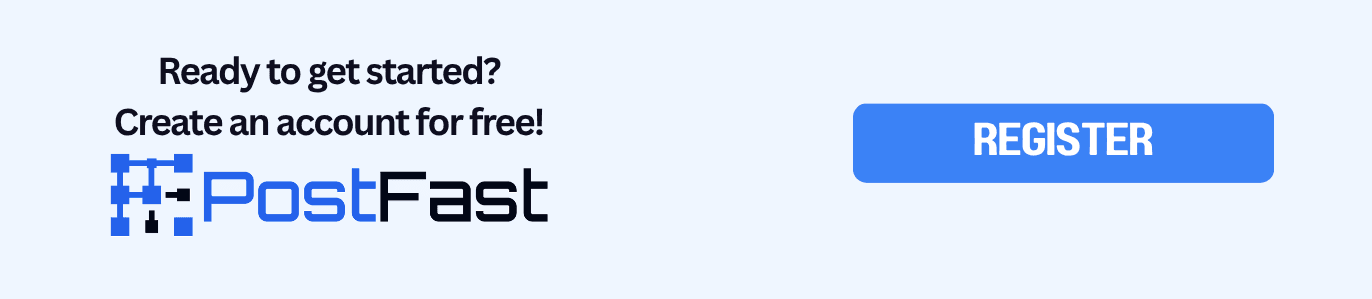Social Media Scheduler API: Build a Posting Automation with PostFast
Automate social media scheduling with the PostFast API and n8n. Learn setup, workflow design, approvals, and safe practices without low level code.

This guide shows how to automate social media scheduling using the PostFast API and an n8n workflow. You will learn what the API enables, how to plan a reliable pipeline from content source to scheduled posts, and how to keep everything safe for teams.
Table of Contents
- What you can automate
- Setup and prerequisites
- High level workflow
- n8n approach
- Platform specifics to consider
- Governance, limits, and safety
- Team playbook
- FAQ
- Copyable checklists
What you can automate
PostFast exposes a REST API that lets your system schedule posts, upload media through signed URLs, and address the right connected account per platform. You can create posts with media, queue them as drafts or scheduled items, and apply platform controls like Instagram publish type or TikTok draft. See the official documentation for the current list of capabilities and any new fields.
Setup and prerequisites
- A PostFast workspace with connected social accounts.
- A workspace API key created by an admin. Keep it in a secrets vault and pass it as a header from your server.
- A place to store lightweight state such as account IDs and deduplication keys.
- Optional: an n8n instance where you will import the ready workflow and adapt it to your sources.
Tip: keep one workspace per brand so your keys map cleanly to the right accounts.
High level workflow
-
Identify the target account
Fetch your connected accounts once and cache their IDs. Use those IDs when you schedule posts for TikTok, Instagram, Facebook, YouTube, X, LinkedIn, or BlueSky. -
Prepare media
Ask PostFast for signed upload URLs and push images or video with a standard PUT request. Save the returned storage keys for each file. -
Create posts
Send one or many posts at a time. Provide text, the time in UTC, the ID of the target account, and the media keys you uploaded. Choose scheduled or draft status. Add platform controls only when needed. -
Clean up when plans change
Remove a scheduled item by its ID. Use this to keep the calendar tidy when a campaign shifts.
Keep API specifics in the docs so your integration survives version changes. Your server should read the docs at build time and only reference the fields you use in production.
n8n approach
PostFast provides a downloadable n8n workflow and a step by step tutorial. Import the JSON, add your credentials, and connect your data source nodes. The base flow covers account lookup, media upload with signed URLs, and the final schedule request. You can add steps for AI drafting, CSV intake, Airtable rows, or CMS entries. The tutorial shows where to place headers, how to pass data between nodes, and where to set run schedules.
Suggested blocks to add on top:
- Source nodes for RSS, Google Sheets, Airtable, or a custom webhook
- A moderation or approval step that pauses the run until someone clicks approve
- A routing step that builds per platform caption variants
- A calendar guard that prevents collisions inside a posting window
Platform specifics to consider
- Instagram - Choose feed or Story when you schedule. Stories are great for quick updates, while feed posts carry most long term reach.
- TikTok - You can schedule as a draft when you want to add native sounds or stickers before it goes live. If you publish directly, keep the caption concise and avoid last minute edits.
- YouTube Shorts, Facebook, LinkedIn, X, BlueSky - Repurpose a single vertical clip and adjust only the caption and cover text. Set a few standard times for each platform so your calendar is predictable.
Keep the list of supported platforms in your integration logic small and explicit. When a new platform is added, handle it behind a feature flag and test with a single account first.
Governance, limits, and safety
- Build retries with backoff for upload and schedule steps.
- Respect the rate limits documented by PostFast. Cache account IDs and reuse upload URLs quickly since they expire.
- Use UTC time for scheduling in your backend, then let your content team think in their local zone inside the PostFast calendar.
- For compliance, do not spam a single platform. The API includes fair use guidance and the team may revoke keys for abuse.
- Reporting endpoints are being developed. For now, review results in the PostFast UI and your native platform analytics.
Team playbook
- Roles - Give one person the owner role for keys and a second person the calendar role for approval.
- Approval flow - Posts enter as Pending or Draft, then move to Scheduled after a weekly review. Keep the review to a single meeting or a short daily window.
- Change control - When a campaign changes, delete the scheduled items tied to that campaign ID. Your server should post a change log entry so the team sees what moved.
FAQ
Can I keep using my CMS
Yes. Treat the CMS as a source of truth. A small connector maps CMS fields to captions, attachments, and a target account ID.
How do I mirror a clip to multiple platforms without copy paste
Build one post object per platform using the same media key and a slightly different caption. Keep cover text and hashtags per platform in a small template file.
Can I schedule drafts for TikTok
Yes. Use the draft option so you can finish edits in the TikTok app.
Where do I find rate limits and field names
In the PostFast API docs. Check them before each release of your connector.
Is there a turnkey workflow
Yes. Import the n8n workflow and follow the setup guide. It covers credentials, upload, and scheduling.
Copyable checklists
Project setup
- Create a PostFast workspace and connect accounts
- Generate a workspace API key and store it in a vault
- Cache social account IDs for each brand profile
- Import the n8n workflow and add credentials
- Map your content source fields to caption and media fields
Runbook for each batch
- Fetch next items from your source
- Request signed upload URLs and upload media
- Build post objects for each platform
- Choose Scheduled or Draft and set UTC times
- Send to PostFast and verify in the calendar
- Remove slots if the plan changes
Safety
- Use deduplication keys to avoid double posting
- Add retries with backoff for upload and schedule steps
- Respect rate limits as documented
- Keep one owner for keys and reviews
It's way more simpler than it even looks, and the pricing of PostFast is the lowest in the market for what it offers!
Related articles

Why busy founders automate social media publishing in 2025
Discover why founders switch to social media automation to save time and grow faster. Learn the benefits and workflow of automating your social presence.

Buffer vs Sprout Social vs PostFast, 2025
Buffer vs Sprout Social vs PostFast in 2025. Quick look at channels, workflow, team features, and costs to pick what fits.

Social media tools to improve your workflow in 2025
A quick guide to the best social media tools in 2025. See how social media tools fit your daily workflow without wasting time.

Best Time to Post on TikTok on Friday (2025): Creator-Centric Guide
Find the best time to post on TikTok on Friday in 2025 with audience-local windows, simple testing steps, and an easy scheduling flow in PostFast.

Buffer vs Sendible vs PostFast, 2025 Pricing and Features
Clear pricing for 4, 12, and 120 accounts, plus what actually helps you publish without friction.

Buffer vs Loomly vs PostFast, 2025 Pricing and Features
Real pricing for 4, 12, and 120 accounts, plus what matters when you just want to publish without friction.