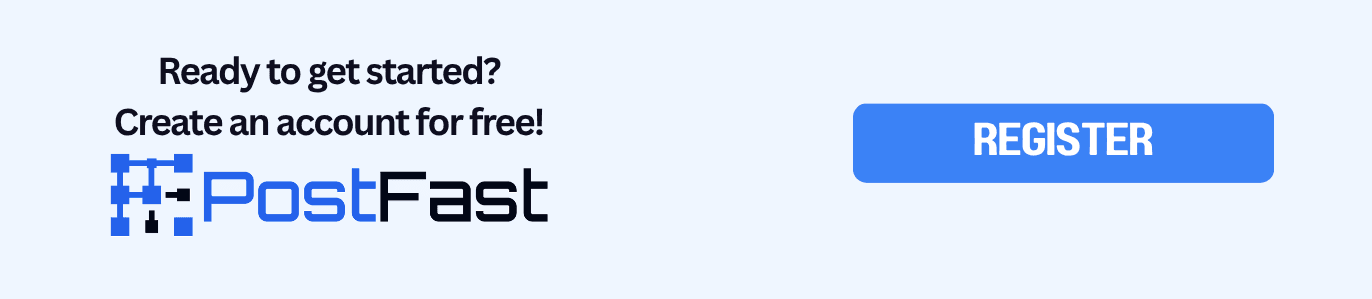How to Schedule TikTok Posts on Desktop in 2025 (+ bonus)
Learn how to schedule TikTok posts on desktop, fix common issues, and plan a full week with PostFast for faster cross posting to Shorts and Reels.

You can keep a steady posting rhythm on TikTok without living in the app. This guide shows the native desktop steps and a clean weekly workflow that uses PostFast to queue a batch of clips, tweak captions for each platform, and mirror your best posts to YouTube Shorts and Instagram Reels.
Table of Contents
- What you need before you start
- Native TikTok scheduler on desktop
- Common issues and quick fixes
- Weekly workflow with PostFast
- Specs and upload cheat sheet
- FAQ
- Copyable checklists
What you need before you start
- A TikTok Business or Creator account. Personal accounts do not get desktop scheduling.
- A desktop browser. The native scheduler lives on the web uploader.
- Expect a scheduling window between 10 and 30 days depending on account and region.
- Once scheduled, editing is limited. If you need changes, plan to delete and reupload.
- Your computer time zone matters. TikTok uses it for the publish time you pick.
Native TikTok scheduler on desktop
Follow this once per video. After the file is ready, the process takes about two minutes.
-
Open the web uploader
Visit TikTok in a desktop browser and click Upload. You will see the post form. -
Add your file and details
Upload your video. Write a clear first line, add tags, mentions, and pick a cover. Choose visibility. -
Set the time
Toggle Schedule, then choose date and time. Confirm your computer clock and time zone. -
Schedule
Click Schedule. The video moves to your Scheduled list.
Tips that help
- Keep a local copy so you can reupload fast if you spot a typo.
- If you plan to add native sounds or stickers, consider a draft workflow as shown below.
Common issues and quick fixes
- Schedule option is missing -Switch to a Business or Creator account and refresh the page.
- I need to change a caption or time after scheduling - The native tool does not support edits to scheduled items. Delete and reupload.
- Publish failed at the scheduled time - Check file size, format, and connection. Reupload and schedule again.
- Wrong time posted - Verify your computer time zone before you pick the slot.
Weekly workflow with PostFast
A single session can cover TikTok plus your other short video channels. This is the setup many teams use when they want a steady cadence without manual posting every day.
-
Batch your clips
Cut three to seven vertical videos between 7 and 20 seconds. Export ready to upload. -
Open PostFast and create a post
Upload the video, write the caption, and select TikTok.
Optional: also select YouTube Shorts and Instagram Reels to repurpose the same clip with small edits. -
Pick publish type for TikTok
- Schedule to publish at a set time.
- Or schedule as a Draft so you can add sounds, text, or stickers inside TikTok before it goes live.
-
Fill the calendar
Pick times into a simple rhythm such as Mon, Wed, Fri at fixed times, but not exactly the same. Avoid stacking similar clips back to back. -
Mirror with tweaks
Change the caption style for Shorts and Reels. Keep the core video and adjust the cover text. -
Review once a week
Scan the calendar view for gaps and reorder if needed. Lock next week before the weekend.
Why this works
- One upload covers multiple platforms.
- Draft scheduling preserves native TikTok editing when you need it.
- A visual calendar keeps cadence steady even when you are busy, and you have the option to see a list instead of calendar if you prefer it.
Specs and upload cheat sheet
Use this as a preflight list before you schedule.
- Aspect ratio: 9:16 is the default. 1:1 and 16:9 are supported.
- Length: most accounts support up to 10 minutes. Some accounts support longer uploads from desktop. Short clips often perform better.
- File types: mp4 or mov are safe picks.
- Resolution: aim for 1080 by 1920 or higher. Minimum recommended is 540 by 960.
- File size: keep it under 100 MB for smooth uploads.
- Notes on audio: third party auto publishing may not attach trending sounds. If you want a specific sound, schedule as a Draft and finish in TikTok.
FAQ
Can I schedule TikTok posts on mobile
The native scheduler is desktop only. Some tools offer mobile scheduling if you need it. (PostFast does)
How far ahead can I schedule
The window varies by account and region. Many accounts are limited to 10 days. Some can set up to 30 days. (In PostFast most plans allow months ahead)
Can I edit a scheduled post No. Delete and reupload to change the video, caption, or time. (In PostFast, you can)
Do I need a Business or Creator account Yes. Switch from Personal to see the Schedule option on desktop.
Can PostFast schedule drafts to TikTok Yes. You can schedule as a Draft from PostFast, then complete edits in the TikTok app and post.
Copyable checklists
Native scheduler checklist
- Switch to Business or Creator account
- Prepare 9:16 file, 1080p, mp4 or mov
- Write caption and tags
- Open TikTok in a desktop browser and upload (if not using PostFast)
- Toggle Schedule and pick date and time
- Check your time zone
- Click Schedule and confirm it appears in Scheduled
One hour weekly plan with PostFast
00:00–00:10 Pick 4 to 6 clips and covers
00:10–00:25 Write caption variants
00:25–00:40 Upload to PostFast and select TikTok
00:40–00:50 Decide Publish vs Draft for each clip
00:50–01:00 Schedule to TikTok, and mirror to Shorts and Reels while changing the text per platform
Posting rhythm ideas
- Mon, Wed, Fri at fixed times
- One behind the scenes, one tip, one teaser each week
- Resurface a proven hit every 4 to 6 weeks with a new hook and thumbnail
Related articles

Buffer vs Sprout Social vs PostFast, 2025
Buffer vs Sprout Social vs PostFast in 2025. Quick look at channels, workflow, team features, and costs to pick what fits.

Social media tools to improve your workflow in 2025
A quick guide to the best social media tools in 2025. See how social media tools fit your daily workflow without wasting time.

Best Time to Post on TikTok on Friday (2025): Creator-Centric Guide
Find the best time to post on TikTok on Friday in 2025 with audience-local windows, simple testing steps, and an easy scheduling flow in PostFast.

Buffer vs Sendible vs PostFast, 2025 Pricing and Features
Clear pricing for 4, 12, and 120 accounts, plus what actually helps you publish without friction.

Buffer vs Loomly vs PostFast, 2025 Pricing and Features
Real pricing for 4, 12, and 120 accounts, plus what matters when you just want to publish without friction.

Metricool vs Buffer vs PostFast, 2025 Pricing and Features
Metricool or Buffer, or a faster route with PostFast. See pricing math for 4, 12, and 120 accounts and the key features that matter.