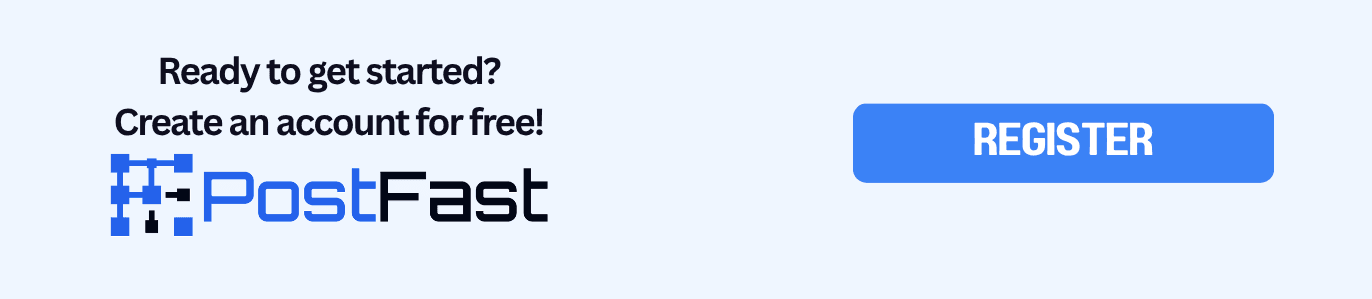How to Schedule Instagram Stories on Desktop in 2025
You do not need to live inside the Instagram app to stay consistent. Guide to scheduling Instagram Stories from desktop with PostFast. Auto-publish, cross-post to TikTok & Reels.

You do not need to live inside the Instagram app to stay consistent. You can create and schedule Stories from your computer in a few minutes. The easiest way is PostFast. It runs in your browser on desktop and on your phone, so you can plan on a laptop and tweak on the go.
Table of Contents
- What you can schedule on Instagram Stories
- The PostFast workflow on desktop and phone
- Cross posting to TikTok, Reels, and Shorts
- Meta planner vs PostFast
- Story specs that work every time
- Troubleshooting
- FAQ
- Copyable checklists
What you can schedule on Instagram Stories
- Photos in 9:16
- Short vertical videos
- Multi asset Stories in a single session
- Captions and basic overlays
- Time based scheduling with auto publish
For the most reliable auto publishing through a third party, use an Instagram Business account. If you are on Creator or Personal, switch to Business inside Instagram settings. Some setups may require linking a Facebook Page to enable every feature.
The PostFast workflow on desktop and phone
This is the part most teams end up repeating every week, so let’s make it fast and calm.
-
Connect Instagram once
Sign in to PostFast, connect your Instagram Business account, and you are set. -
Create a Story
Click Create, choose Instagram, then from platform settings - Story. Drag in a 1080 by 1920 image or a short vertical video. -
Let PostFast handle the heavy lifting
PostFast processes each video before publishing. The file is prepared to match Instagram’s specs for Stories. This reduces the chance of soft failures like silent rejections, wrong aspect ratio, or crushed quality. -
Add text and check the safe area
Keep important words away from the very top and bottom. Phone UI elements live there. -
Pick date and time
Choose the time that fits your audience. Save it as a draft if a teammate wants to review. They can also leave comments on it (even if it's not a draft). -
Schedule
You can walk away. The Story will publish on time. If you are out of office, open PostFast in your mobile browser to move times or fix a caption. No extra app to install.
Why this works so well
You are never fighting file settings. PostFast handles the technical parts in the background and keeps the interface the same on desktop and mobile. Your only job is to focus on the content.
Cross posting to TikTok, Reels, and Shorts
You can reuse the same clip across platforms without re exporting. After you schedule the Story, just select your profiles for:
- TikTok
- YouTube Shorts
PostFast re processes the file for each platform. Captions can stay the same, or you can change for each platform by the "enable platform content" toggle in the post editor.
Read more about each integration:
Meta planner vs PostFast
| Feature | Meta planner | PostFast |
|---|---|---|
| Schedule Stories from desktop | Yes | Yes |
| Works on your phone without installing an app | Limited | Yes, open in any mobile browser |
| Account types | Professional accounts | Business recommended |
| Facebook Page requirement | Often required | May not be needed, depends on your setup |
| Cross posting beyond IG and FB | Limited | TikTok, YouTube Shorts, FB, X, LinkedIn |
| Video handling | Basic checks | Pre processing for platform specs |
| Automation options | Native only | Public API and workflow friendly |
Use Meta if you only post to IG and FB and prefer to stay inside that ecosystem. Use PostFast if you post to multiple platforms or want a single place that feels fast on any device.
Story specs that work every time
- Size 1080 x 1920
- Aspect ratio 9:16
- Safe area keep text away from the top and bottom edges
- Length short and clear clips perform best
Troubleshooting
- My text looks cut off : Re export at 1080 x 1920. Keep important words inside the central band.
- Creator account is flaky: Switch to a Business account for stable auto publishing. Connect a Facebook Page if Instagram asks for it.
- Video looks soft or gets rejected : Upload through PostFast so the system can re process it to match Story limits.
FAQ
Can I schedule from my phone
Yes. Open PostFast in your mobile browser. It is the same interface you see on desktop.
Do I have to link a Facebook Page
In PostFast, no! You can login with your instagram account directly.
Can I schedule multiple Story slides
Yes. Upload them in one session, arrange the order, then schedule.
What file format should I use for video
Use a standard vertical MP4. PostFast will handle the rest.
Copyable checklists
Desktop checklist for Stories
- Export at 1080 x 1920
- Keep text off the top and bottom edges
- Drag file into PostFast Story composer
- Write a short caption
- Pick date and time
- Schedule
Cross posting checklist
- Choose TikTok, YouTube Shorts, or Facebook
- Adjust captions if needed
- Schedule all in one sitting
Weekly rhythm
- Batch 5 to 7 Story clips on Monday
- Schedule for your peak hours
- Review on Friday and add two backups
- Keep one evergreen Story ready for gaps
If you want to try this flow with your own clips, start at PostFast.
Related articles

Why busy founders automate social media publishing in 2025
Discover why founders switch to social media automation to save time and grow faster. Learn the benefits and workflow of automating your social presence.

Buffer vs Sprout Social vs PostFast, 2025
Buffer vs Sprout Social vs PostFast in 2025. Quick look at channels, workflow, team features, and costs to pick what fits.

Social media tools to improve your workflow in 2025
A quick guide to the best social media tools in 2025. See how social media tools fit your daily workflow without wasting time.

Best Time to Post on TikTok on Friday (2025): Creator-Centric Guide
Find the best time to post on TikTok on Friday in 2025 with audience-local windows, simple testing steps, and an easy scheduling flow in PostFast.

Buffer vs Sendible vs PostFast, 2025 Pricing and Features
Clear pricing for 4, 12, and 120 accounts, plus what actually helps you publish without friction.

Buffer vs Loomly vs PostFast, 2025 Pricing and Features
Real pricing for 4, 12, and 120 accounts, plus what matters when you just want to publish without friction.