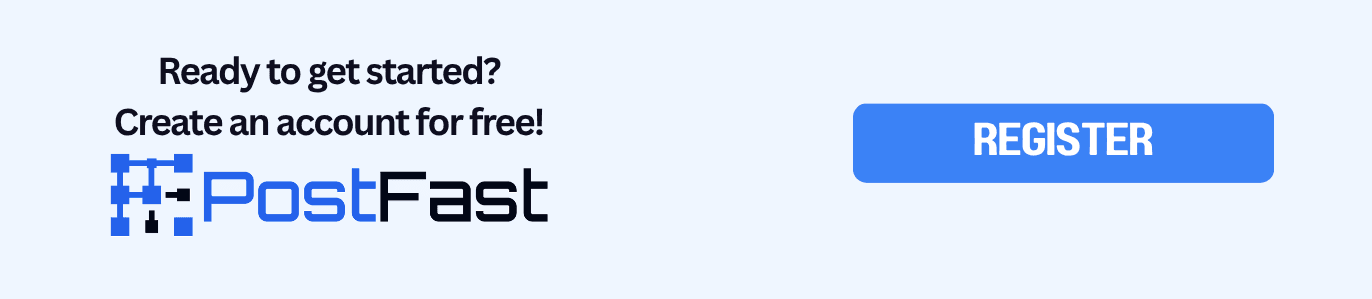Instagram Reel Cover Size & Safe Zones (2025)
Exact Reel cover sizes, safe zones, and a quick PostFast workflow so your thumbnails look clean in the grid and Reels tab.

You see your Reel cover in a few places, and each place crops it a little differently. The fix is simple. Design the cover at 1080 by 1920, then keep text and key elements inside a center box that also works for the profile grid. Below is the exact layout and an easy workflow in PostFast.
Table of Contents
- What you need to know about Reel covers
- Scheduling flow in PostFast
- Cross posting to other platforms
- Comparison: native tools vs PostFast
- Specs that keep posts clean
- Troubleshooting
- FAQ
- Copyable checklists
What you need to know about Reel covers
- Design canvas. 1080 × 1920, 9:16.
- Reels tab. Shows the cover full height, so the full 9:16 image appears.
- Profile grid preview. Crops to a taller rectangle in the center. Plan for a 3:4 safe box in the middle.
- Home feed. Your cover may appear as the opening frame. Keep the hook large and centered.
Simple layout that never bites you
- Put the title and logo inside a centered 1080 × 1440 box. That box is your grid-safe area.
- Leave some breathing room near the edges. Small buttons and captions can sit over the video once people tap in.
Scheduling flow in PostFast
-
Upload your Reel
Export the video at 1080 × 1920. PostFast processes each video before publishing so it meets Instagram specs. -
Prepare a clean cover
Make a 1080 × 1920 JPG or PNG. Keep the title and logo inside the 1080 × 1440 center box. Save this file with the Reel. -
Create the post in PostFast
Choose Instagram, add your video, and select the cover image or pick a frame. Add a short caption. -
Pick date and time
Choose your posting window. PostFast runs in the browser on desktop and on your phone, so you can tweak times or captions anywhere. -
Schedule
Your Reel publishes on time with the cover you set.
Helpful links:
Cross posting to other platforms
You can reuse the same creative without starting over.
- TikTok. Choose the platform, and tweak captions to be more tailored
- YouTube Shorts. Same as TikTok, but try to avoid too long descriptions
- Facebook. The same, but keep the hook centered, and short
In PostFast, choose the other social media accounts, adjust captions where needed, and schedule the set in one session.
Links for setup:
Comparison: native tools vs PostFast
| Task | Instagram native | PostFast |
|---|---|---|
| Set a custom Reel cover | Yes | Yes, pick a frame |
| Batch a week of Reels with covers | Manual | Calendar |
| Works the same on desktop and phone | App based | Browser based on both |
| Cross post to TikTok and Shorts | No | Yes |
| File checks and prep | Basic | Video is processed before publishing |
Specs that keep posts clean
- Cover size. 1080 × 1920, 9:16.
- Grid safe box. Center 1080 × 1440 area. Put the title and logo here.
- Edge padding. Keep important text at least 60 px from the left edge and 120 px from the right edge.
- Top and bottom padding. Give yourself extra space at the top and a larger margin at the bottom where controls can sit.
- File type. JPG or PNG for covers. MP4 for the Reel.
Troubleshooting
- My title is cropped on the profile grid: It is outside the 1080 × 1440 center box. Move it inward and re-export.
- Cover looks soft: Re-export at 1080 × 1920 and avoid heavy compression. Use JPG quality around 80 to 90.
- Cover changes after upload: Some screens cache images. Give it a moment, then refresh the profile. If it persists, reselect the cover and save again.
- The cover looks fine, the first frame looks messy: People see the cover first in the grid. Inside the Reels player they see the video. Add a clean first second to the video so it matches the cover.
FAQ
What is the best size for an Instagram Reel cover
1080 × 1920. Keep important text in the center 1080 × 1440.
Can I set a cover from my phone
Yes. You can pick a frame while posting.
Do I need a different cover for the grid
No. One 1080 × 1920 image works everywhere if the title and logo sit inside the 1080 × 1440 center box.
Does PostFast work on mobile
Yes. Open it in your phone’s browser. Same interface as desktop.
Copyable checklists
Design checklist
- Create a 1080 × 1920 canvas
- Draw a center guide at 1080 × 1440
- Place title and logo inside the guide
- Leave extra room near edges
Posting checklist in PostFast
- Upload 1080 × 1920 MP4
- Pick a frame
- Write a short caption
- Pick date and time
- Choose other platforms as TikTok, Facebook, YouTube Shorts to cross-post to (optional)
- Schedule
If you want to try this flow, start a free trial at PostFast, you can cancel anytime!
Related articles

Why busy founders automate social media publishing in 2025
Discover why founders switch to social media automation to save time and grow faster. Learn the benefits and workflow of automating your social presence.

Buffer vs Sprout Social vs PostFast, 2025
Buffer vs Sprout Social vs PostFast in 2025. Quick look at channels, workflow, team features, and costs to pick what fits.

Social media tools to improve your workflow in 2025
A quick guide to the best social media tools in 2025. See how social media tools fit your daily workflow without wasting time.

Best Time to Post on TikTok on Friday (2025): Creator-Centric Guide
Find the best time to post on TikTok on Friday in 2025 with audience-local windows, simple testing steps, and an easy scheduling flow in PostFast.

Buffer vs Sendible vs PostFast, 2025 Pricing and Features
Clear pricing for 4, 12, and 120 accounts, plus what actually helps you publish without friction.

Buffer vs Loomly vs PostFast, 2025 Pricing and Features
Real pricing for 4, 12, and 120 accounts, plus what matters when you just want to publish without friction.